This is of a series of Tutorials I am putting together to help a Couple of people who are new to computers and want to know how to do certain things . I will be trying to keep them simple and provide as many screen shots as possible . if you find a mistake or know of a easier way to do something or have a suggestion.
"Please feel free to leave a comment".
I am going to start of with
Part 1
Creating a Folder for all your Files .ie: anything you store or save on your computer
Part 2
Downloading and saving files. be it Pictures, Music ,Emails or just your notes etc.
part 3 will be a short one on the Quick Launch Bar to aid getting around your computer
Part 4 Shareza file sharing. Downloading Songs
Part 5 Email . Saving,Moving Store Folder. Forwarding etc.
-------------------------------------------------------------------------------------
Part: 1
This Tutorial is to try and explain how to make a Folder for storing all your files and Point windows to it.
This is most important for 2 reasons
N# 1 When you save or Download something you will be able to find it again
N# 2 "when" not if Windows ever crashes on you. you will be able to save your files easier.
Note:
Most computers hard drives have been parttioned into 2 separate areas one having the operating system. the other for your personal files.
The drive with the windows folder in it is the one you should avoid using if at all possible.
note to see The pictures ie: Fig:1 ,2, 3,4,5,6,7,8 etc scroll down this page.
Step 1.
click the start button.
Fig:1
Step 2.
click My computer
Fig:2
Step 3.
Double click your hard drive that you want to save all your downloaded or saved files in.
Fig: 3
On the File and Folder Tasks menu on the left click "Make a new Folder"
Name this Folder "DownLoads" or whatever pleases you.
Open this folder by double clicking on it.
Step: 4
We now have to configure this folder for the next step. At the very top of this folder There should be a Menu bar and a Address bar like the picture below.
fig: 5
If the address bar is not present , right click any where on the menu bar, Click the address bar so it is highlighted,
The address bar will appear under the menu bar. In this bar it should read D:\downloaded or whatever your Drive is named.
Fig:6
If this is not displayed click tools on the Menu Bar and select Folder Options,then View.
scroll down to "Display the full path in the address bar" Put a tick in the box beside it.
Fig :7
Step: 5
Click inside the address bar to highlight the address of the folder . Right click and select copy.
Step:6
Click the start button again and then Right Click My Docments and click Properties.
This will bring up a Dialog box as in Fig:6.
Right Click in the Target box to Highlight the address and click Paste.
Fig: 8
In the Move Documents box, click Yes to move your documents to the new location,
Now you have a folder where everything should be saved too. Which makes it Easier to Find things. In this folder you will find that windows has moved My Pictures,
My Music,My Video Folders. you can now make new folders for anything you want. ie: HouseHold, Car, Bank etc etc.Then make new folders within these folders for example.
In the Household Folder you can make new folders and name the Rates, Phone, power, etc etc.
Note you can Name this folder and any other folder anything you want.
When you first create the folder name it straight away when it is Highlighted or later by right clicking it and selecting rename.
Next Part 2
Downloading and saving .
Subscribe to:
Post Comments (Atom)




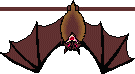

No comments:
Post a Comment