Part 2
Saving or downloading.
Step 1 We will learn how to save a image from the internet,
Go to http://snipurl.com/19jqe and right click on the image and select save picture as.
A dialog box should appear,
Fig: 9 http://snipurl.com/19peu
On the right hand side of where it says Save in you should see a downward pointing arrow, click on the downward pointing arrow and a drop down menu should appear,Fig: 10
http://snipurl.com/19pos
Select My Documents
At the bottom of the dialog box Click in the File Name box and name the file Duck
Then click Save.
click the start button then My Documents. now you should see the Image "Duck" you saved .
Go back to http://snipurl.com/19jqe.
Right click the image again and select Save Picture as "Now Find the Folder you created in part 1". In the Save in Field Click this folder when you find it. Name the File Duck 2 click Save.
Click the start button then My Computer go to the drive where you created the folder in Part 1 and open it.
You should have 2 Duck images in there "Duck & Duck2"
Now every time you save something . It should save to this folder.
Note
It always pays to keep an eye on this Dialog box "Save in" or "Look In". Just to make sure it is still pointing to the folder you made.
Tip.
If you happen to save a file and you can not find it. Save another file and take a note of where "Save in " or "Look in" is pointing too. This is where your lost file will be.
There are a lot of different ways you can save something to your computer.
For example you are looking at a Web Page in Internet explorer., and you want to keep the page so you can look at it later.
Step 1
Click File on the top menu bar, Fig:11 http://snipurl.com/19pi6
Step 2
Then select save as, Fig:12 http://snipurl.com/19pif
Step 3
Then select Web Archive,single file(*.mht) fig:13 http://snipurl.com/19pii
This will save the page as a single file . You can rename it whatever you like or keep the original name.
Tip
"Look at the Save in box to see where you are saving it too".
If the web page has a lot of pages instead of saving each page individually you can use a web site copier to download the whole web site.
HTTrack is a good one .
Manual
http://www.httrack.com/html/index.html
DownLoad
http://www.httrack.com/page/2/en/index.html
http://www.httrack.com/
Just copy and paste the web site address into it and away it goes.
To download software to your computer ,it pays to get a program to do it for you.
These programs can resume downloads when your internet connection fails. Allow multiplie downloads etc. A good one is
Download Express
Features
HTTP, FTP, HTTPS protocol support
Cookies support
Very fast and reliable file retrieval from the Web and FTP sites
Maximum Internet connection bandwidth usage when loading several file parts simultaneously
HTTP and SOCKS Proxy support
Internet Explorer clicks interception
Checks downloaded files for viruses
Can operate in the background
The ability to resume broken downloads
Very easy to use More Info
http://www.metaproducts.com/mp/mpProducts_Detail.asp?id=18
Online user Manual with Screen Shots
http://www.metaproducts.com/mp/DE_concise.asp?id=18
Download
http://www.metaproducts.com/mp/MetaProducts_Download_Express.htm
When you first install it it asks you where you want to save your downloads to . point it too the folder you made in part 1.
Subscribe to:
Post Comments (Atom)




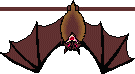

No comments:
Post a Comment